Saturday, January 31, 2009
Thursday, January 22, 2009
Saturday, January 10, 2009
Make Barcode Sample
Step1
Open a new Photoshop file with 250x200 px dimensions. Make the colour of background white and the color of filling black with SHIFT-(D). Draw a line at the 1 px thickness like beside.
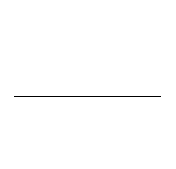
Step2
When The Layer belong to the line is selected, click on Fitler > Noise > Add Noise.

Step3
Just after that, click on CTRL+(T) or Edit > Transform > Scale. Keep it on the point indicated with blue arrow beside and drag it above with the aid of SHIFT button until you get the Picture beside.
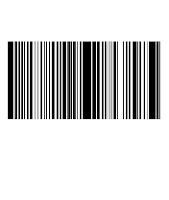
Step4 Select an area how much you want to cut with Rectangular Morquee Tool and erase this part with DELETE button .Write what you would like . The result should be like beside. There is no need to struggle too much. If you would like you can use writing fonts as ready-made barcode by searching in google.com as Barcode Fonts.
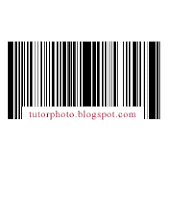
Open a new Photoshop file with 250x200 px dimensions. Make the colour of background white and the color of filling black with SHIFT-(D). Draw a line at the 1 px thickness like beside.
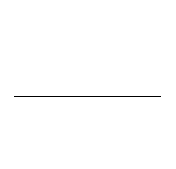
Step2
When The Layer belong to the line is selected, click on Fitler > Noise > Add Noise.

Step3
Just after that, click on CTRL+(T) or Edit > Transform > Scale. Keep it on the point indicated with blue arrow beside and drag it above with the aid of SHIFT button until you get the Picture beside.
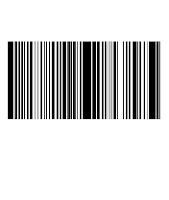
Step4 Select an area how much you want to cut with Rectangular Morquee Tool and erase this part with DELETE button .Write what you would like . The result should be like beside. There is no need to struggle too much. If you would like you can use writing fonts as ready-made barcode by searching in google.com as Barcode Fonts.
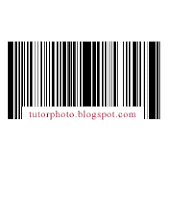
Subscribe to:
Comments (Atom)






