Open a new Photoshop file with 250x200 px dimensions. Make the colour of background white and the color of filling black with SHIFT-(D). Draw a line at the 1 px thickness like beside.
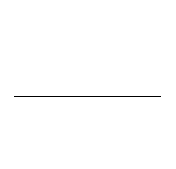
Step2
When The Layer belong to the line is selected, click on Fitler > Noise > Add Noise.

Step3
Just after that, click on CTRL+(T) or Edit > Transform > Scale. Keep it on the point indicated with blue arrow beside and drag it above with the aid of SHIFT button until you get the Picture beside.
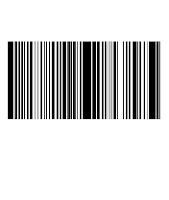
Step4 Select an area how much you want to cut with Rectangular Morquee Tool and erase this part with DELETE button .Write what you would like . The result should be like beside. There is no need to struggle too much. If you would like you can use writing fonts as ready-made barcode by searching in google.com as Barcode Fonts.
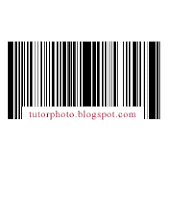







14 comments:
That's great, but you can also do this using barcode fonts. You just install the font, then put the text you want to make into a barcode into the box. Then, select the barcode font instead of the default "ariel" or "times new roman". The barcode you generate can be read by any barcode scanner.
thaks bro....nice posting...^^
regards.
Tahnx 4 ur teaching ya...
Happy Wednesday! Bloghoppin' here... Hey, I have an interesting tutorial for you that I have written myself. It is about adding Adsense on your Single Post in XML template. I hope you'll like it! God Bless you!
thanks for the tutorial..nice info..
I like your article about this, thank very much dude. let me to copy your style at my blog. i have my blog name Tanpa Modal Besar! It's a really cool website of yours I found.
I like your article about this, thank very much dude. let me to copy your style at my blog. i have my blog name Tanpa Modal Besar! It's a really cool website I found. Thanks bro..
Your knowledge is never as wide as the application yourself and I often go through a lot of knowing just to find a
way to make my life easier as I use this article for my next plan, great resource, well done! Just sharing my blog:
cheap VPS
Hi, I came across your site and wasn’t able to get an email address to contact you about some broken links on your site. Please email me back and I would be happy to point them out to you.
Thanks!
Madison
maddie0147@gmail.com
hello nice blog
nice posting...^^
Thanks mas sangat bermanfaat sekali triknya
thanks seklai mas
Cara Mudah Aktivasi Windows 7 (Genuine)Cara Mudah Aktivasi Windows 7 (Genuine)Cara Mudah Aktivasi Windows 7 (Genuine)
Post a Comment