Create a new document 400x400, Fill it with black paint.
Using white as your text colour, type your words of choice. This works for most fonts, I used Lucida Calligraphy. I set the font size to 100pt
STEP 2
Click the (f) in the layers pallet down bottom and click blending options. Set the fill opacity to 0, like pictured.
STEP 3
In the blending options window, Click outer glow and apply the settings pictured.
and then click stroke and apply the settings as pictured.
For gradient example see next step
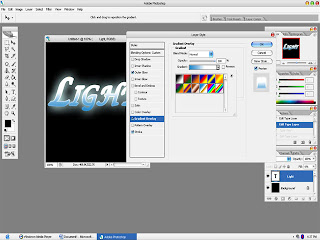
STEP 4
Your final image should look very much like mine. (You can use pretty much any colour you like, Just modify the gradient to match.)
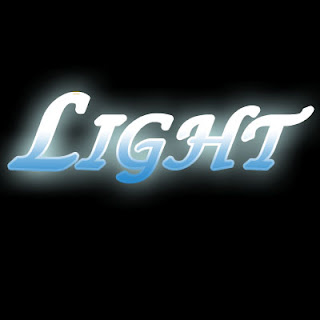









2 comments:
asyiikk... ada tutorial photo. Thanks yaw..
really appreciate that can share with us. hope to learn more. (*.~)
Post a Comment