Create a new 640x480 RGB file with black background and create a title using Blue text. You can use this color #2fc1fe. Center it on the page.

STEP 2
Duplicate the layer.Now, we will be adding a few effects to the layer.
First apply an Inner Shadow with these values.
Now we will apply a Bevel.
 |  |
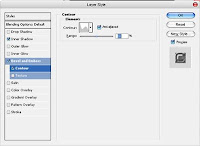
STEP 3
Now, load the selection by going to Select > Load Selection and then go to Select > Modify > Border - Use the value 15
Create a new layer and stroke it with 2 pixels.
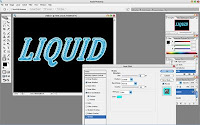
Go to filter > Stylize > Wind - One from Left and One from Right








4 comments:
I'll try this,tnx for the tut
wow..great tutorial...
Wakkakakk..
Great Blog..
I Don't Really Like That Effect,Though..
..
Untuk Designer Indo..,,
Diharapkan Kesediaanny Untuk Bergabung Di Forum..,,
Graphic Paradise..
Makasi..
Really attractive text effect.
Post a Comment