Create a new canvas. On a new layer, use the
Hold the CTRL Key and click on the Circle Layer. Then choose Select > Modify > Contract. Choose 20 pixels and delete the inside.
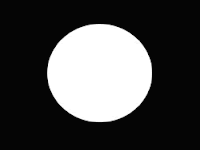
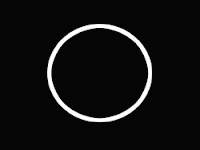
step2
Next, distort the ring by choosing Edit > Transform > Distort. It doesn't have to look exactly like the one shown at the left.
Then, Hold the CTRL Key and click on the Ring (Circle) layer. Choose Select > Modify > Contract and choose 1 pixel. After which, Choose Select > Modify > Feather and choose 10 pixels.
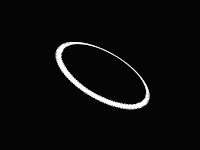
step3
Next it to Delete the selected area. Simply press the Delete key twice.
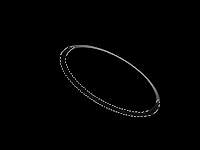
step4
duplicate the ring layer several times and simply varying it by scaling, rotating, adding a few filters (like blurs) and changing the opacities of each duplicate.
next, merge all the ring layers. Then used the gradient tool
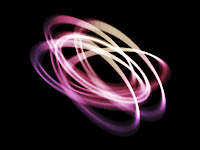







7 comments:
thnx to this post..keep8up..
:)
Wahhh keren,mas. MO bookmark dulu nih.
Nice posting. Thx ya
this takes a lot of time and patience to learn the software.
Ester's Daily Thoughts
Ester's Money Journal
Ester's Recollections
nice one !!
Thanks for visiting me. I hope to see more of you. God Bless
Beyond The Rave Reality, Computer and Electronics, Money Online Thoughts, Seek Health. Feel Great
wonderful tips and how to's!
you have a very nice blog. care for an exchange link? ^_^
aww galing. :) i wanna try this one. thanks
Post a Comment