- First create a new document by pressing Ctrl+N. I set the dimensions 200 by 150 pixels, and the contents transparent
- Select elliptical marquee by holding the left mouse button on the marquee tool
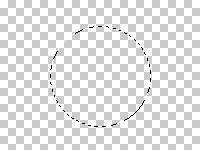
Step2:
- Set the foreground color to light blue, select the radial gradient tool and edit button to design our very own reflecting sphere gradient.
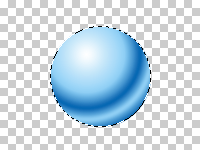
Step3:
- now use the often overlooked Paint Daubs filter found under Artistic filters. Select Filter > Artistic > Paint Daubs, and apply the filter with the following settings:
- Brush Size: 15
- Sharpness: 5
- Brush Type: Sparkle
and then press Ctrl+D to deselect the selection
 |  |
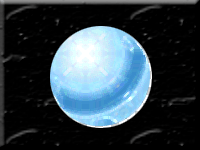







9 comments:
good information :) do you want to exchange link with my www.kapanpun.com, because i'm very like is photoshop
hi thanks for the visit, this is very informative. i'll add you now! pls. add Moments of My Life http://racelyn.com and My Crossroads http://my-crossroad.com, thanks!
nosebleed. i wish you could have posted the step-by-step procedures so beginners like me could understand. IMO though. Nvm. anyways, just dropping. n____n
nice tutorial :)
Great posting, thanks for sharing
i love shiny buttons. :)
Thank you gan infonya?
wow, nice information.
Thank You
Hi, Thanks ya...
Post a Comment